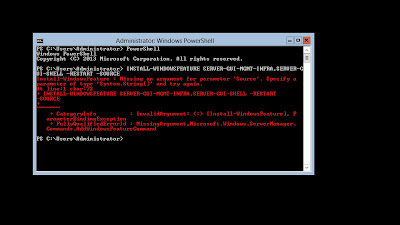Windows Server Update Services is a built-in server role that includes the following enhancements:
- Can be added and removed by
using the Server Manager
- Includes Windows PowerShell
cmdlets to manage the ten most important administrative tasks in WSUS
- Adds SHA256 hash capability for
additional security
- Provides client and server
separation: Versions of the Windows Update Agent (WUA) can ship
independently of WSUS
Configuring the Windows Server 2012 R2 WSUS role with the Windows Internal Database (WID) brings back an error within the Post-Installation Task as seen below.
The reason for this error is that in my case a SCSI Hard Drive is configured instead of a local attached disk. As seen below.
WSUS in this case needs a locally attached Drive which is shown below.
After the changes have been made let's open WSUS again to re-run the Post-Installation Task again.
Success!!!!!
Now you can finish off the WSUS Configuration and Deployment!!!
Happy Administrating!!!!
To Download a free trial of Windows Server 2012 R2 visit http://aka.ms/msproducts
For a 30 day trial of Azure visit http://aka.ms/try-azure
By: Adnan Cartwright